Let us suppose that there is a folder named computer on your desktop.In that there is a folder named windows and again in the windows folder there is tricks folder and consider that the number of sub folders like this in the computer folder goes on increasing.Now if you want to access one of the sub folder through command prompt,then you have to enter the entire path to that folder like shown below in CMD
Note:
Context menu is the menu which appears when you right click on a folder or on a background.
1.Open Run(Press Win+R or type Run in the start).
2.In that type "regedit" without quotes and hit enter.
3.Now a window will popup and browse to path as shown below.
5.Now right click in any folder or on the desktop and you will find the "Open command window here".
That's it friends i hope you liked this tutorial and of you have any queries regarding any topic feel free to ask us through comments and have a nice day and subscribe to our YouTube channel for video tutorials.
cd c:/desktop/computer/windows/tricks/...........................But it doesn't look good and it takes lot of time.To reduce time and to make the work go ease in this tutorial i am gonna show you how to enable "Open command window here" in the context menu,so that you can access the folder using CMD with just one click.So lets see
Note:
Context menu is the menu which appears when you right click on a folder or on a background.
Steps:
We can Enable the "Open command window here" option in two ways.- One is to hold shift and right click on the folder
- And the other way is to completely or permanently enabling the "Open command window here" option in the context menu without pressing SHIFT key.
1.Open Run(Press Win+R or type Run in the start).
2.In that type "regedit" without quotes and hit enter.
Note:
Before doing this,backup the registry key Backup registry keys in windows 7.3.Now a window will popup and browse to path as shown below.
HKEY_CLASSES_ROOT\Directory\Background\shell\CMD4.Delete the Extended string in the CMD folder and close the Registry editor window.
5.Now right click in any folder or on the desktop and you will find the "Open command window here".
That's it friends i hope you liked this tutorial and of you have any queries regarding any topic feel free to ask us through comments and have a nice day and subscribe to our YouTube channel for video tutorials.

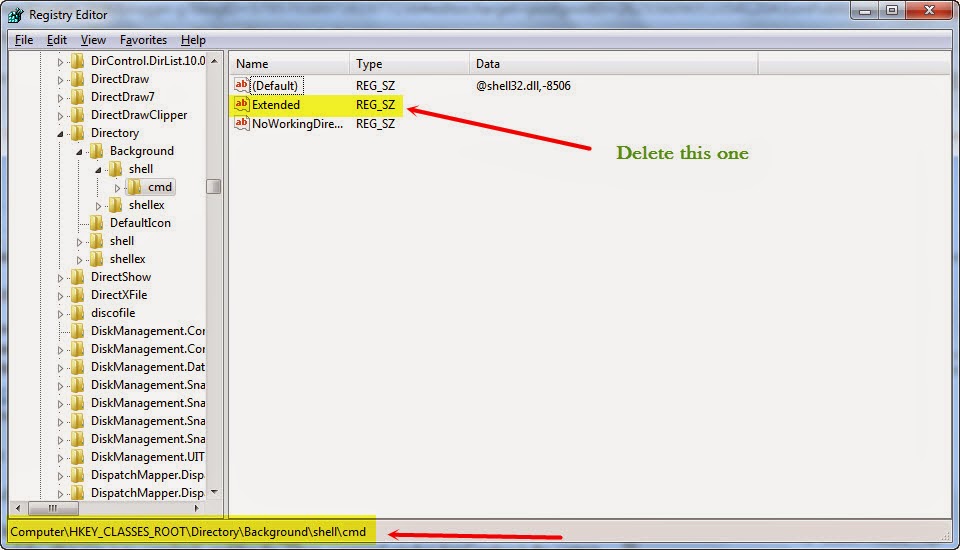
Comments
Post a Comment