Every day we spend our time by chatting or talking with our friends. During that conversation between you and your friend,your friend may ask you about the list of different types of software's that are installed on your computer.At that time you can you can give him the List of software that are residing on your PC by running a single command in Windows powershell. So lets see how to do this.
NOTE:In the above code change "C://FFmpeg/a.txt" to your desired location on the C drive.
4.Now browse to the path where the file has been saved and open it and you will see the list of software's as shown below.
That's it friends i hope you enjoyed the article,if you have any queries feel free to ask through comments and have a nice day.
Steps:
1.Click on start button and type "windows powershell" or "powershell" and Run it with Administrative rights.
2.Enter the below command in it and hit enter and wait for few seconds to see the list of software's on your computer as shown below.
Get-WmiObject -Class Win32_Product | Select-Object -Property Name
3. In order to export the list of software enter the below code in the powershell.
Get-WmiObject -Class Win32_Product | Select-Object -Property Name > C:/FFmpeg/a.txt
4.Now browse to the path where the file has been saved and open it and you will see the list of software's as shown below.
That's it friends i hope you enjoyed the article,if you have any queries feel free to ask through comments and have a nice day.
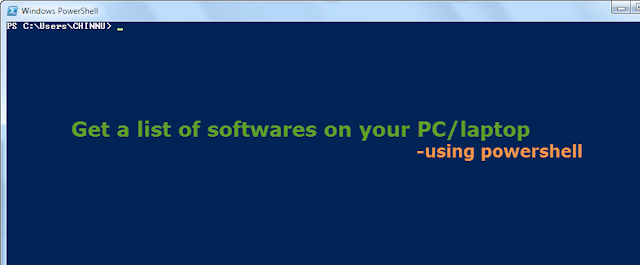




Comments
Post a Comment