Hi friends in this post i am gonna show you how to use USB flash drive as RAM.In windows 7,vista it can be done by using an option called "Readyboost". Readyboost is disk cache component of windows.Ready boost creates a cache which reduces the load time(i.e restarting and shut downing of the system and many more).It will be useful for those who use PC with 512 MB or 1 GB RAM.It does not have effect on high performance PC.
Steps:
1.Insert the Pen drive in to the USB port.
2.Right click on the Pen drive and click format(It is recommended to format it before it is used as RAM).
3.After formatting right click and click on "properties" as shown below.
5.In that click on "use this device" and allocate space to use as shown below.
6.Click on Apply and then on OK.
Note:
"DO NOT UNPLUG" the USB at the time of use,it may lead to the crash of USB
That's it friends now increase your RAM speed and if any queries feel free to ask us.

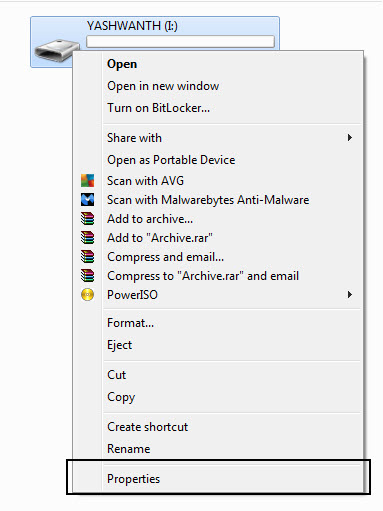

Comments
Post a Comment